RaptoreumCore does support Bip 39/44 and Hierarchical Deterministic (HD) wallet, it is not on by default. This allows you to recover your wallet with a 24 word seed and also protect that seed with a password (optional).
Terms #
- mnemonic: This is the 24 word seed or seed phrase.
- mnemonicpassphrase: This is the password that protects your mnemoninc.
- HD: Hierarchial Deterministic
Creating a RaptoreumCore HD Wallet #
Make sure RaptoreumCore is closed and if there is an existing wallet.dat file in the RaptoreumCore data directory it is renamed or moved out of that folder. Now open a terminal from where your raptoreum executables are.
There are two different commands to open the wallet in HD mode.
1.) The following command opens RaptoreumCore in HD mode but does not set a mnemonic passphrase:
raptoreum-qt.exe --usehd=1
2.) If you want to set a mnemonic passphrase use this command:
raptoreum-qt.exe --usehd=1 --mnemonicpassphrase="passphrase-here"
Once your RaptoreumCore wallet is synchronized (bootstrap to speed sync up) go to Tools > Debug console and type:
dumphdinfo
Record your mnemonic and keep it in a safe location.
Encrypt Your Wallet #
You should now encrypt your wallet, for the QT wallet go to Settings > Encrypt wallet. Record your password in a safe place as you will need it to send RTM.
Upgrade Non-HD Wallet To HD Wallet #
To upgrade from a normal non HD wallet:
- Open RaptoreumCore and wait for it to synchronize.
- Go to Tools > Debug console.
- If your wallet is unencrypted simply type “upgradetohd”, if your wallet it is encrypted type:
upgradetohd "" "" "wallet password"
You will see it return “True” if it was done properly. You should now type “dumphdinfo” and record the listed “mnemonic” (24 word seed) as this is how you will restore your wallet if needed.
The first set of “” is for mnemonic (seed), leaving it blank makes RaptoreumCore generate the seed for you. The second set of is for mnemonic passphrase. If you add a password there you will need both your seed and the passphrase to restore your wallet, it is ok to leave it blank if you do not want that additional layer of security.
To see all available commands and options for “upgradehd” such as how to set a mnemonic passphrase type:
help upgradetohd
Here is an example of upgrading an unencrypted wallet RaptoreumCore wallet with no mnemonic passphrase:

You may notice once you have upgraded, that in the CoinJoin section (if you have it enabled) it shows:
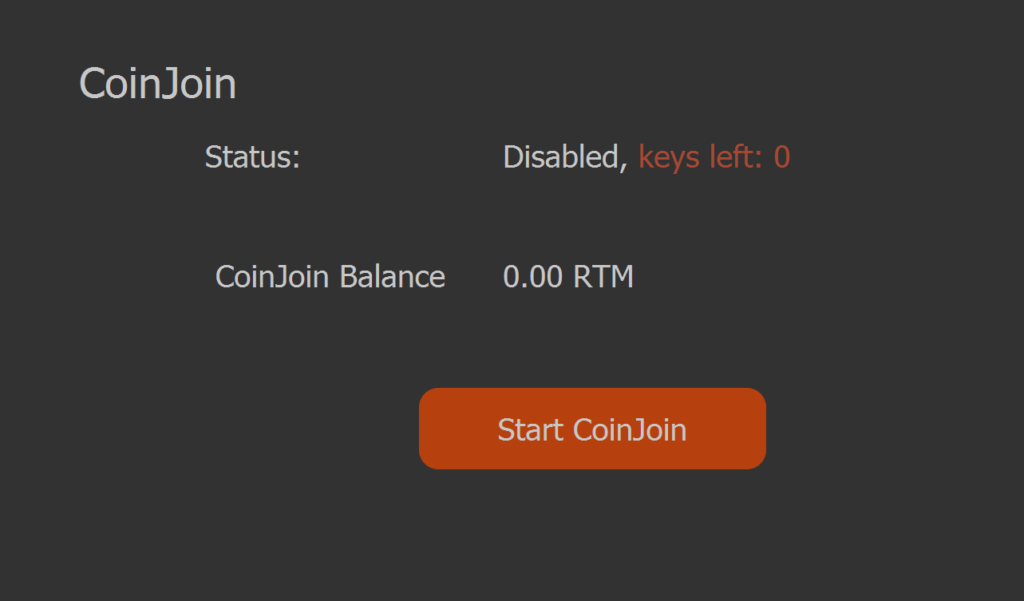
Restarting the wallet will fix this.
