Advanced Use (GUI) #
Signing and Verifying Messages #
Signing a message requires a private key, corresponding public key, and a message, it can be used to show that you have access to the keys used. Your wallet must be unlocked to sign a message. Signing a message can show that you can receive RTM at the given address, have control of funds at the address or even verify you are owner of a service where the address is used for that service.
Signed messages are not sent to the blockchain, they are generated locally and you must send three pieces of information to the person requesting it:
1.) Public address
2.) The message
3.) The signature that was generated
To sign a message go to File > Sign message. From the two icons on the right of the Address field you can paste in an address if you have it copied to clipboard or choose an existing address.
Now write your message and click Sign Message. Send all three pieces of information to the requester for verification. If your wallet is encrypted you will be prompted for the password.
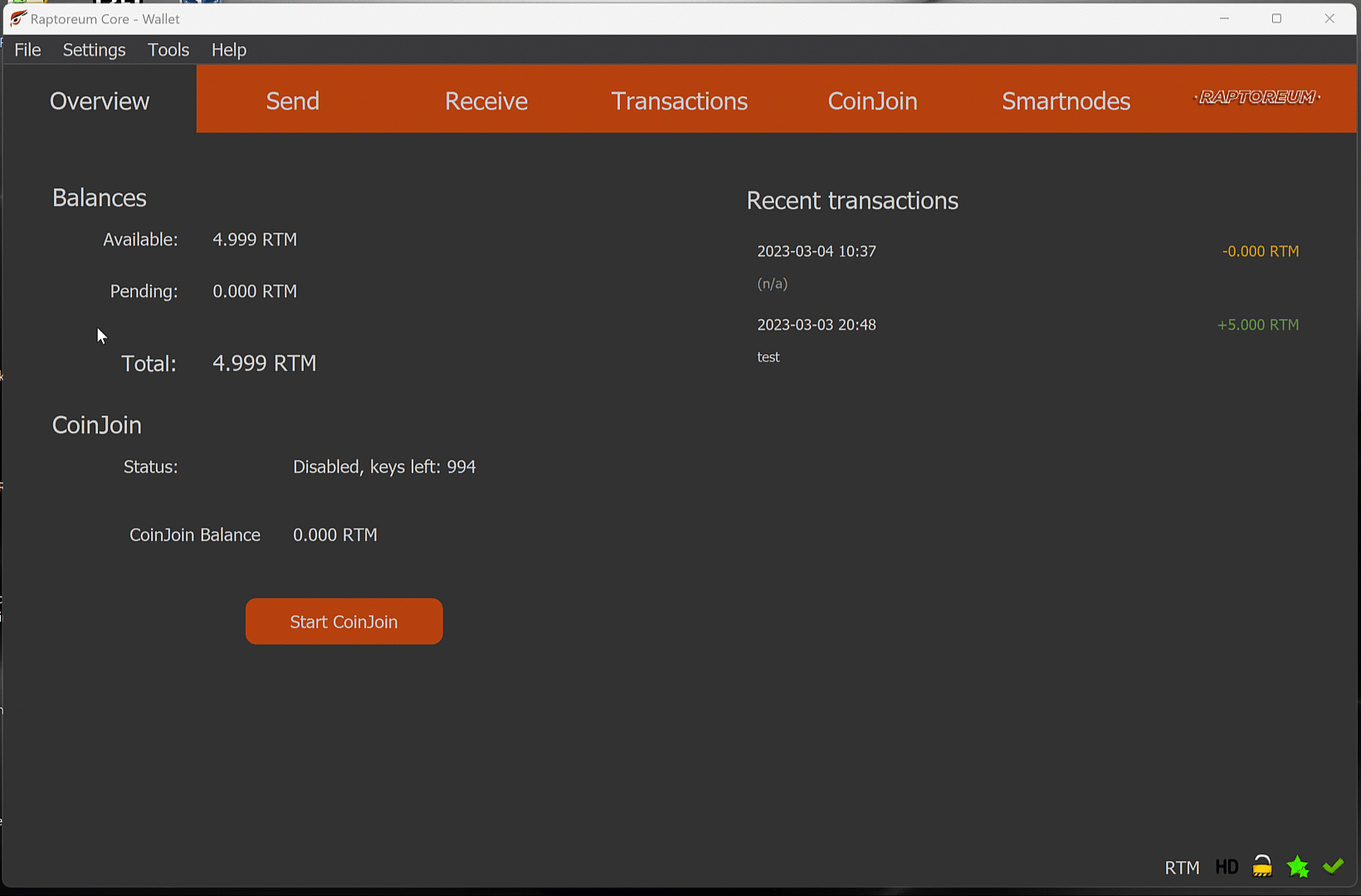
Verifying a Signed Message #
Make sure to copy and paste exactly the information you are given, any mistake such as an extra white space (space) will cause verification to fail.
To verify go to File > Verify message. Enter the three pieces of information and click Verify Message. If everything is good it will look like the following:
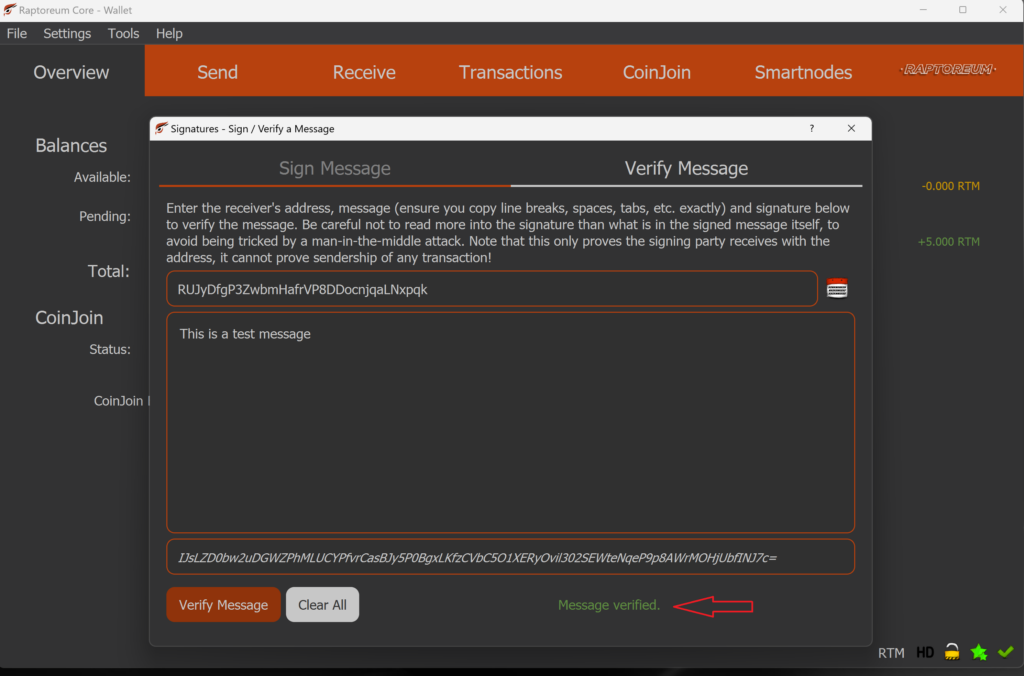
If verification fails double check the information and try again, f it continues to fail contact the sender.
