Raptoreumcore needs to fully synchronize with the network in order to work properly, in order to do this it downloads blockchain data from other nodes. On older versions of Raptoreumcore when starting fresh this process could take up to 24 hours.
We began supplying bootstraps to allow people to synchronize their wallets quicker. A bootstrap is a copy of the Raptoreum Blockchain data up until the blockheight it was made.
On Raptoreumcore version 1.3.17.0 and later you have the option to synchronize using only the powcache.dat file. This requires only a small download to get started and all blockchain data is then fetched from peers. On average it takes 1 to 2 hours to synchronize from scratch using only the powcache.dat, a vast improvement over previous versions that did not have powcache.
How to use powcache.dat #
- Download powcache from: https://bootstrap.raptoreum.com
- Stop your wallet.
- In your raptoreumcore folder remove assets, blocks, chainstate, evodb, llmq, powcache.dat (if it exists).
- Copy in powcache.dat and start the wallet.
Raptoreumcore Locations #
Unix/Linux/Mac: $HOME/.raptoreumcore Windows: %AppData%/raptoreumcore
How to Bootstrap Raptoreumcore #
See above for Raptoreumcore locations.
- Download the correct bootstrap for your wallet version: https://bootstrap.raptoreum.com
- Stop your wallet.
- In your Raptoreumcore folder remove directories: assets, blocks, chainstate, evodb, llmq, powcache.dat file (if it exists).
- Unpack the bootstrap file.
- Copy blocks, chainstate, evodb, llmq, and the powcache.dat directories and file into Raptoreumcore directory.
- Start your wallet.
Synchronization takes 1-2 hours but can take longer depending on connection and computer.
Resolving Errors Post Bootstrap #
Most errors can be resolved by deleting everything in your RaptoreumCore data directory except the backups folder and any wallet.dat files. Once removed reapply bootstrap or powcache.dat.
Verify File Checksums #
We supply file checksums for all bootstrap and powcache.dat downloads, these are stored on their own separate server here: https://checksums.raptoreum.com/
Verify Checksums (Windows) #
1.) Open the checksums file on the checksum server above.
2.) Open a terminal or PowerShell in the directory where you have the bootstrap (Shift + Right Click)
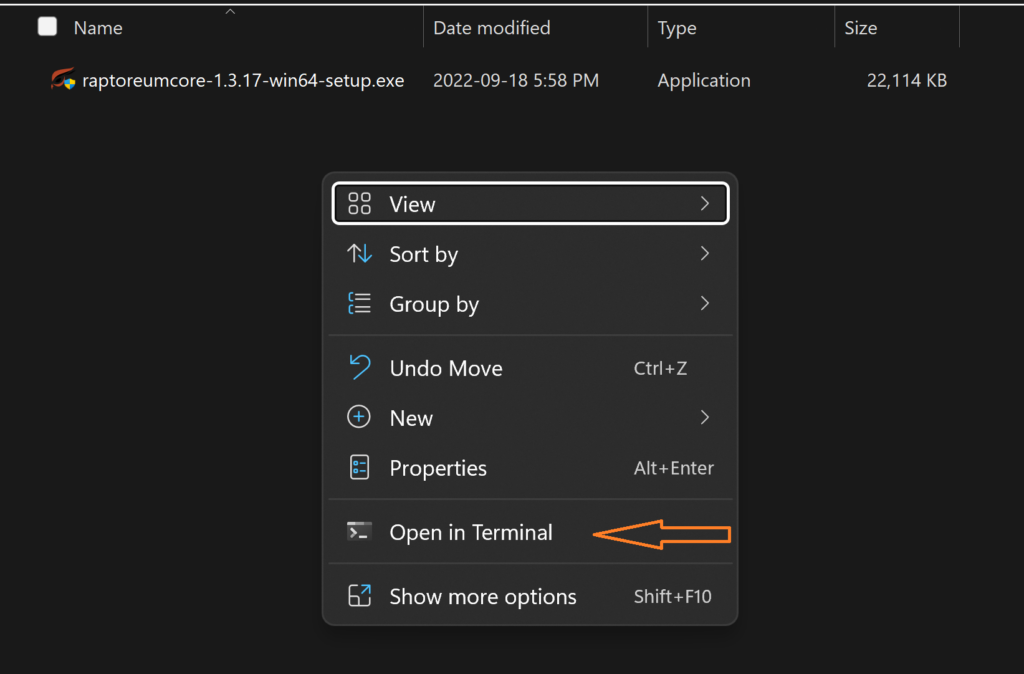
Type the following (adjust filename if needed):
certutil -hashfile bootstrap.zip SHA256
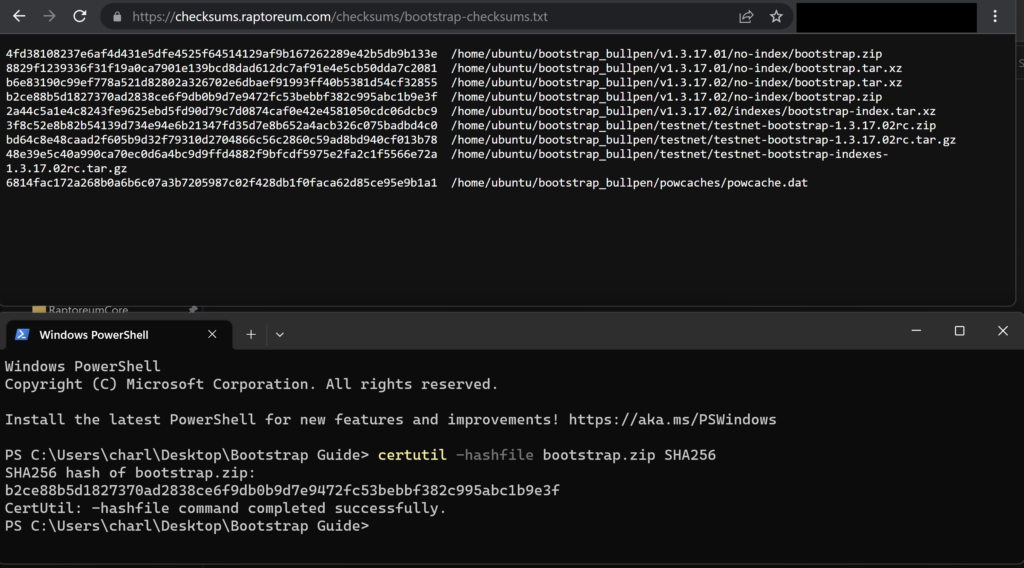
The checksum hashes should match exactly, if they do not match discard the file and email charlie@raptoreum.com.
Verify Checksums (Unix) #
The process is the same as above, the command just changes to:
sha256sum bootstrap.zip
